The following table provides an overview of all possible processing statuses of your test equipment, which you can also view in your dashboard (under status) for each device, in the form of the pictogram shown. In addition, a continuous bar (under progress) shows the degree of processing in percent.
If your test equipment reaches a new status in the processing process, you will receive an automatic notification (applies to statuses marked with a star).
You can optionally deactivate the individual status notifications in your IZYCHECK.IQ dashboard.
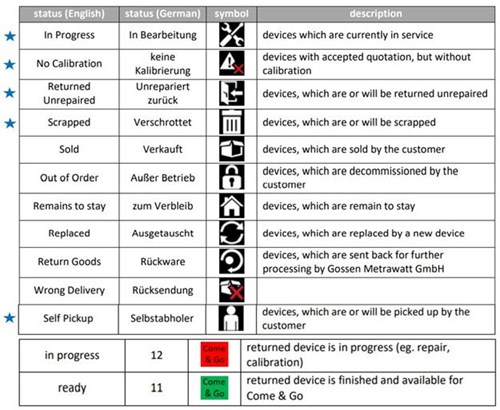
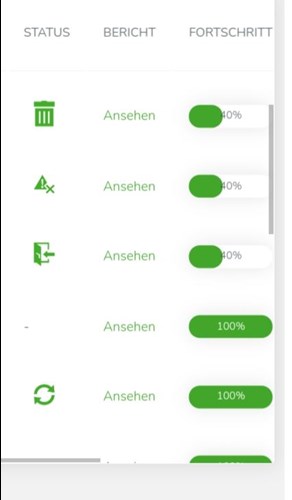
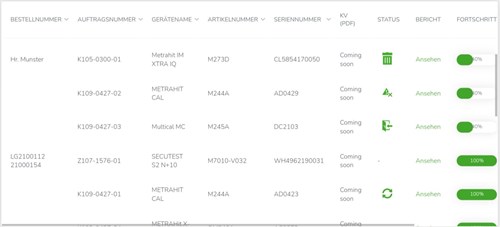
Yes you can. Because with our brand new IZYCOST.IQ feature, this is now possible (for premium users) with our IZYCHECK.IQ cloud application with just one mouse click.
View your open cost estimates to be confirmed on a daily basis and release them immediately online. This gives you even more time for other activities, as there is no longer any need to send them by fax or e-mail or to ask for confirmation.
What does this process look like in practice?
The open cost estimate can be viewed and approved via button in your user profile:
View: You will see the estimate in the usual PDF format.
Confirm: Next, enter your first and last name here.
You can then choose between three options for further action:
- Execute
- Return unchanged
- Scrapping
If none of the options come into question, please feel free to contact your responsible order processing contact.
If you select "Release quote", a confirmation of your release will automatically be sent to your profile mailbox and to GMC-I Service GmbH.
The "Release" button will then appear faded and cannot be pressed again, ensuring that you can clearly see which open estimates you have already released.
Note: You will see the status of the cost estimate release (from 30% to then 40%) with a slight time delay due to internal processing.
You are curious and would like to register free of charge and without obligation as a premium user for 4 free trial months in our IZYCHECK.IQ? Then click here and register quickly and easily with your customer number and an order number.
Do you have any questions about registration? Then please check out the other FAQs or contact our product manager for our online services Mr. Thomas Klaus at +49911 817718-471.
Here you can see a few screenshots of the user profile to view the cost estimate, release as well as the selection options, how you want to proceed and the confirmation email, which you will receive from us after granted release:
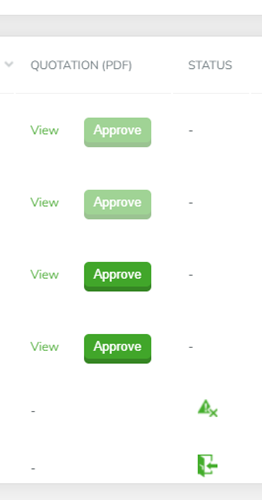
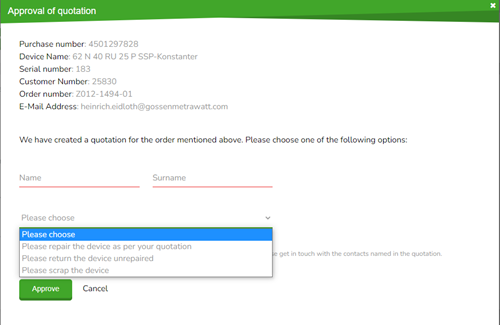
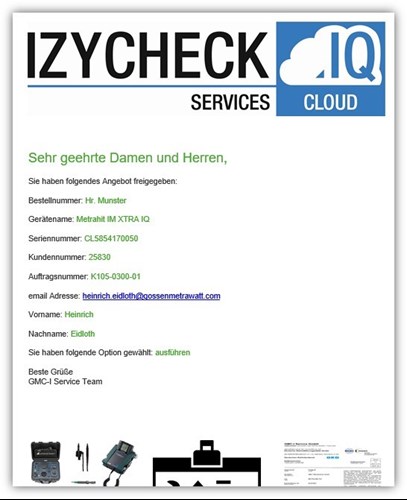
In order to always be able to access the current information and views, we recommend that you delete the browser cache (buffer) at regular intervals or activate automatic deletion when closing the browser. You can find out how to do this quickly and easily here:
DELETE IN BETWEEN
For Firefox:
Settings -> Privacy & Security -> Cookies and website data
Via "Remove data... " you can select what should be deleted
Settings -> Privacy & Security -> Chronicle
Via "Delete history... " can be used to specify the details and the time period
For Chromium/Chrome
Settings -> Privacy and security -> Delete browser data
Here the individual details and the time period can be set
For MS Edge:
Settings -> Privacy, search and services -> Delete browser data -> Delete browser data now
Under "Select items to delete" the details can be specified
DELETE ON EXIT
For Firefox:
Settings -> Privacy & Security -> Cookies and website data
Select "Delete cookies and website data when exiting Firefox"
Settings -> Privacy & Security -> History
Select "Clear history when Firefox is closed"
Details can be selected via the "Settings" button next to "Delete history..."
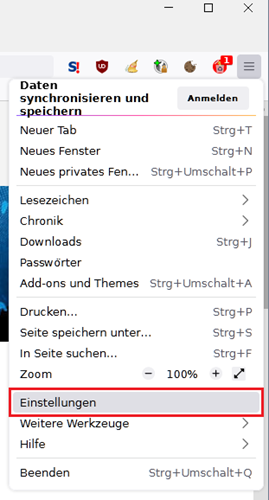
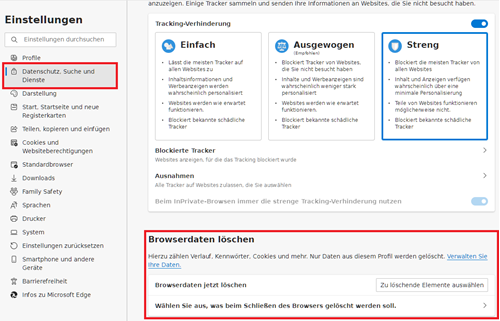
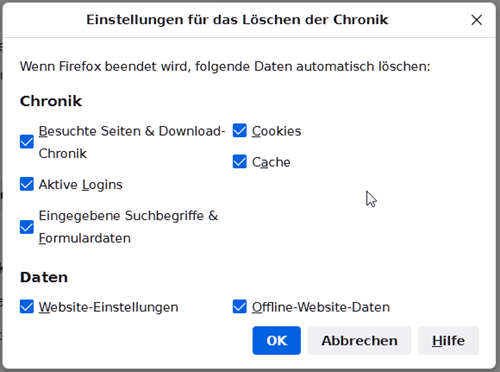
For Chromium / Chrome:
Settings -> Privacy and security -> Cookies and other website data
Select "Delete cookies and website data when exiting Chrome / Chromium"
Details can be set via "Privacy and Security ->Clear browser data"
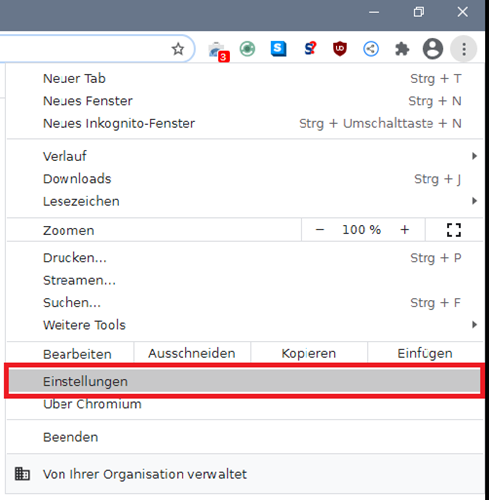
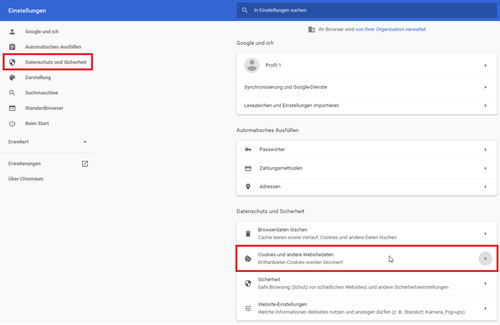
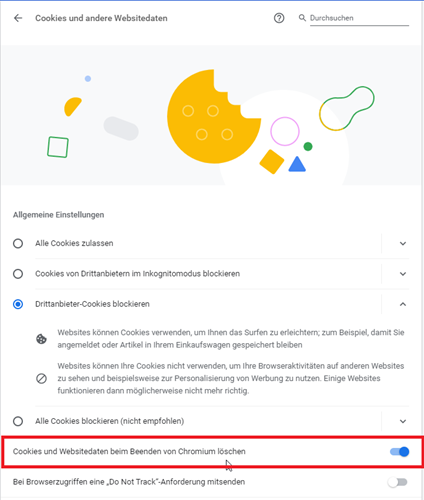
For MS Edge:
Settings -> Privacy, search and services -> Clear browser data
Under "Choose what to do when closing the ... " the details can be set
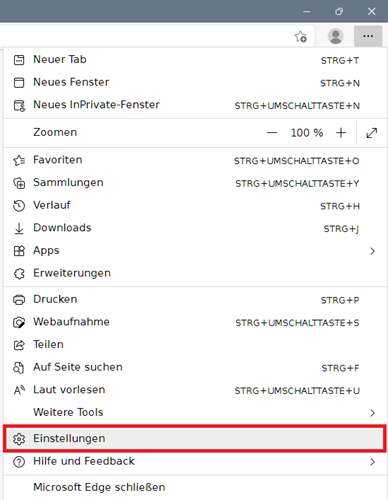
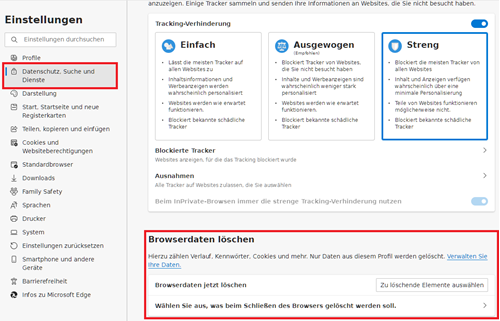
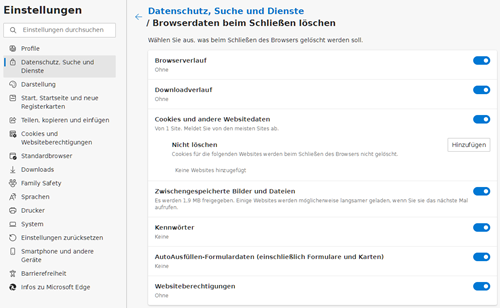
After scanning, you will be automatically redirected to the server of our self-service portal IZYCHECK.IQ, where the document is available for secure viewing or downloading.
To scan the QR code, you can usually use the camera function. For older smartphone models, the use of a QR code scanning app might be necessary. To open pdf documents, an app such as Acrobat Reader may also be required.
Depending on the browser and operating system used, the display or download of the document can proceed differently:
From an immediate, direct display of the calibration certificate in the browser, the appearance of a pop-up notification to display or download the file, to an automatic download without comment and storage in an internal folder such as "Files" (iOS) or "My Documents" / "File Manager" (Android) followed by "Downloads" or "Documents".
For example, the download process on your smartphone could look like this:
1. Scanning of the QR Code
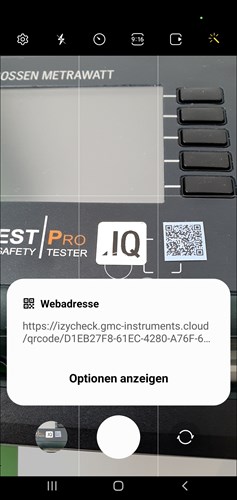

2. Possible pop-up notification when downloading
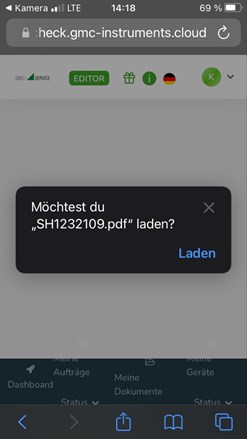
3. Open "My Documents", "File Manager" or "Files"
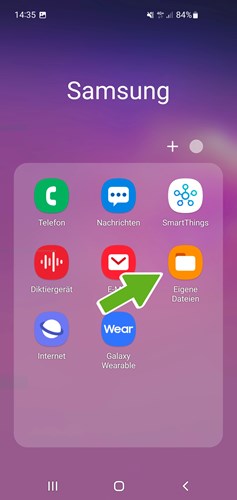
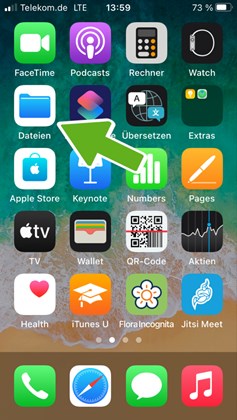
4. Open "Downloads" or "Documents"
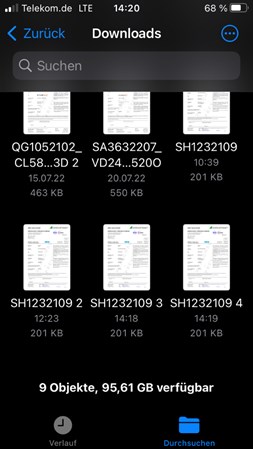
GMC-I Service GmbH
Beuthener Straße 41
D-90471 Nürnberg
Tel.: +49 911 817718-0
Fax: +49 911 817718-253
Mo - Do 7:30 - 16:30 Uhr
Fr 7:30 - 14:00 Uhr